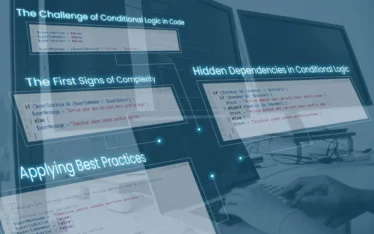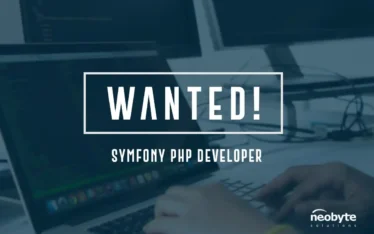What is a Favicon?
The Favicon (Favourites Icon or bookmark icon) is the tiny image shown before the website title in the browser. The Favicon helps users identify a certain website when they have multiple tabs opened and the title is not visible, and they can quickly switch to the tab they want. Favicons also appear in the browsing history next to the website title and visited link.
A long, long time ago, Favicons were used as a way to estimate a website’s traffic by counting the number of visitors who bookmarked the page).
Why you should add a Favicon to Your WordPress Site?
Would you hand a business card without a company logo? Frequent visitors of a website build an instant recognition for that tiny image. It also establishes your website’s identity and increases a brand’s recognition building trust among the audience.
How to create a Favicon?
A Favicon is a square image that should represent your website. It can be a .png or .ico file anywhere between 16×16 pixels and 32×32 pixels (.ico is recommended due to older versions of IE). It can be created using any graphics editing software, such as Gimp or Photoshop, that allow the saving of an .ico file. Use a larger image and then resize it to the desired size. Don’t use too much detail.
Adding the Favicon to website
Upload the Favicon to the website’s root directory using FTP. After that, just copy-paste this code into the header.php file of your theme.
<link rel=”icon” href=”http://www.example.com/favicon.ico” type=”image/x-icon” />
<link rel=”shortcut icon” href=”http://www.example.com/favicon.ico” type=”image/x-icon” />